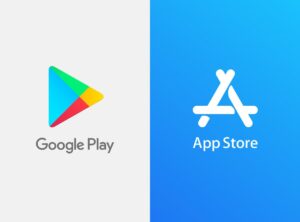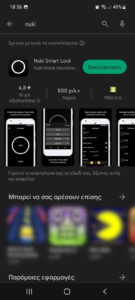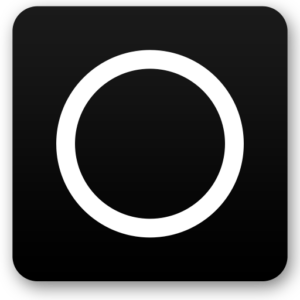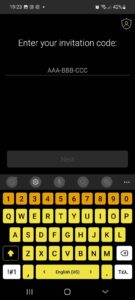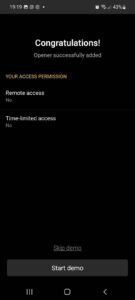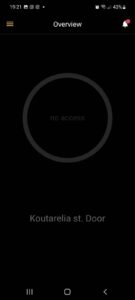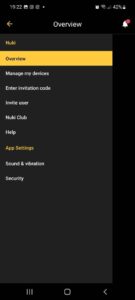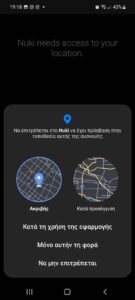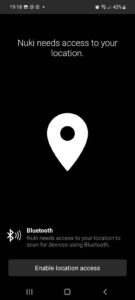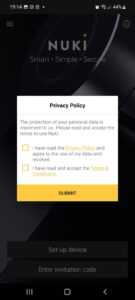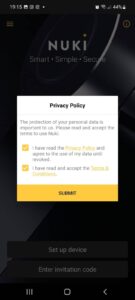Electronic lock operation in the Happy Host accommodations
All Happy Host accommodations are equipped with Electronic locks that you operate through an application that you have to install on your Smart Phone. In essence, you control the locks remotely from your mobile phone.
Before arriving at the accommodation
Install the NUKI app on your Smart Phone and then enter the codes we sent you by following the steps below:
- If you have an Android mobile phone open the PlayStore, while if you have an iPhone device open the AppStore. [IMG-01]
- Search "NUKI", then find and install thr "NUKI Smart Lock" app. [IMG-02]
- Once the application is installed, launch it by pressing the "Open" button or from the icon added to your mobile's installed applications. [IMG-03]
- When the app is launched for the first time, it will ask you to enter the first code to activate the first door. Tap on the "Enter Invitation Code" option. [IMG-04]
- On the screen that will appear, enter one of the two codes we have sent you and press "Next". [IMG-05] The codes have the format ABC-DEF-GHI. We send the codes to you a few days before in one of the following ways: A) By a message through the application you made the reservation (e.g. AirBNB, Booking.com, HappyHost.gr, etc.). B) By SMS to your mobile phone. C) By E-mail to your account.
- You have installed the first lock. You can press "Skip Demo" to proceed further or "Start Demo" to see the demo. [IMG-10]
- The first lock appears on your screen. Tap on the top left corner, the 3 lines to open the MENU. [IMG-11]
- There select "Enter Invitation Code" to enter the second code and activate the second door. [IMG-12]
- On the screen that will appear, enter the second of the two codes we have sent you and press Next. [IMG-05]
- You have also installed the second lock. You can press "Skip Demo" to proceed further or "Start Demo" to view the demo. [IMG-10]
After arriving at the accommodation
Follow the instructions below to operate the doors:
- Once you arrive at the accommodation, activate Bluetooth and open the app.
- At a distance of BlueTooth range from each door, i.e. from 1 to 3 meters, the lock on your mobile phone screen will turn from gray to white and it will say "On Line"
- Tap on your screen in the center of the circle and a MENU with options will appear.
- There you can choose OPEN, LOCK, etc.
Notes:
- The two codes we send you can ONLY be installed on ONE DEVICE! If you try to install them on a second device A) it will give you an error message and will not install, B) the first device may also be disabled. If you wish to have a second device, ask us to issue you another pair of codes for the second device.
- Before you arrive at the property the lock on your screen will appear gray and say "Off Line" or "No Access". The lock will turn White when you are in Bluetooth range.
- During installation or during first use, you may be asked to confirm your location. [IMG-20] [IMG-21] [IMG-22] [IMG-23] and the "Privacy Policy" with the "General Terms of Use". [IMG-30] [IMG-31]
- Inside of the accommodation entrance, above the door you will see the electronic lock, which you can manually operate by turning the circular knob right or left to lock or unlock the door.
- The pre-arranged times you can operate the property's locks are throughout from 13:00 on the day of your arrival until 11:00 on the day of your departure. So you can check in any time you want after 13:00. If you wish to extend the hours, please contact us to check if this possibility exists.